
Adobe Firefly Is Amazing Free AI Tools In 2024

Introduction:
From Best 05 Free AI Tools in 2024, Adobe Firefly is famous Free AI Tool for cutting-edge AI-driven creative tool designed to empower artists, designers, and content creators with advanced generative capabilities. Integrated within the Adobe Creative Cloud ecosystem, Firefly enables users to generate images, enhance photos, create stunning text effects, and apply complex styles with ease. By leveraging natural language processing and machine learning, Adobe Firefly simplifies the creative process, allowing users to transform ideas into visual content quickly and efficiently.
Whether you’re a professional designer or someone new to digital art, Adobe Firefly offers a range of features that can help bring your creative vision to life. It’s particularly useful for tasks like generating unique visuals from text prompts, applying artistic effects to images, and integrating AI-generated content into your existing projects. With its intuitive interface and powerful tools, Adobe Firefly is revolutionising how creatives approach design and visual storytelling.
Start Your Journey with Adoby Firefly. https://www.adobe.com/
Main Features of Adobe Firefly Step By Step (Free AI Tool)

1. Text-to-Image Generation (Adobe Firefly Free AI Tool)
- What It Is: This feature allows you to generate images from textual descriptions. You type in a prompt, and Firefly creates an image based on your instructions.
- How to Use:
- Open the Text-to-Image feature in Adobe Firefly.
- Enter a descriptive prompt. For example, “A sunset over a mountain range with a river flowing through the valley.”
- Customize parameters like style (e.g., realistic, abstract), lighting, color palette, and composition to refine the result.
- Generate multiple variations to see different interpretations of your prompt.
- Choose the one you like and further refine it using additional options like cropping, adjusting colors, or adding effects.
- Use Cases: Creating unique images for blog posts, marketing materials, or artistic projects without needing advanced design skills.
2. Text Effects
- What It Is: This feature lets you apply creative effects to text, turning simple typography into visually engaging designs.
- How to Use:
- Open the Text Effects tool in Firefly.
- Type the text you want to transform.
- Choose an effect from options like 3D, neon, metallic, graffiti, etc.
- Customize the effect by adjusting color schemes, lighting, textures, and font styles.
- Preview the result and make further adjustments if needed.
- Export the text effect for use in other design projects.
- Use Cases: Enhancing logos, social media graphics, posters, or any design that requires eye-catching typography.
3. Image Enhancement
- What It Is: This feature helps you improve or modify existing images using AI-driven tools.
- How to Use:
- Upload an image you want to enhance or modify.
- Use Firefly’s enhancement tools to adjust brightness, contrast, saturation, and sharpness.
- Apply AI-driven effects like background removal, noise reduction, or style transfer (e.g., converting a photo to look like a painting).
- Use additional tools to fine-tune specific areas, such as face enhancement or object removal.
- Preview your changes and export the enhanced image.
- Use Cases: Improving the quality of photos for printing, social media, or professional presentations.
4. Style Transfer (Free AI Tool)
- What It Is: This feature allows you to apply the style of one image (like a famous painting or a particular art style) to another image.
- How to Use:
- Upload the image you want to transform.
- Select a style template or upload a reference image with the desired style.
- Firefly will apply the style to your image, blending elements of both.
- Adjust parameters like blending strength, color balance, and texture to fine-tune the result.
- Save and export the styled image.
- Use Cases: Creating artistic versions of photos, designing unique artwork, or enhancing images for marketing campaigns.
5. Generative Fill
- What It Is: This feature uses AI to fill in gaps or extend images beyond their original borders seamlessly.
- How to Use:
- Open an image in Firefly and select the area where you want to apply the generative fill.
- Firefly will analyze the surrounding area and suggest ways to fill the space naturally.
- You can accept the fill, generate alternative suggestions, or customize the fill manually.
- Adjust the blend, colors, and other aspects to match the rest of the image.
- Save and export the final image.
- Use Cases: Expanding images to fit different formats, filling in gaps in panoramas, or creatively extending the content of a photo.
6. Custom Effects and Filters
- What It Is: This feature allows you to create and apply custom effects and filters to your images and text.
- How to Use:
- Choose the base effect or filter you want to start with.
- Customize the effect by adjusting parameters like intensity, color, blur, vignette, etc.
- Apply the custom effect to your image or text.
- Save the custom effect for future use or share it with others.
- Use Cases: Consistent branding across different media, unique artistic effects for photos, or creating a signature look for your designs.
7. Integration with Adobe Creative Cloud Apps
- What It Is: Adobe Firefly integrates seamlessly with other Adobe Creative Cloud apps like Photoshop, Illustrator, and InDesign, allowing for a smooth workflow.
- How to Use:
- Create your design or effect in Adobe Firefly.
- Export the file in a format compatible with your Adobe app (e.g., PSD for Photoshop, AI for Illustrator).
- Open the exported file in the relevant app and continue editing or integrating it into your broader project.
- Use the linked assets feature to keep your Firefly creations updated across multiple projects.
- Use Cases: Enhancing photos in Photoshop, integrating designs into layouts in InDesign, or creating vector graphics in Illustrator.
These are the core features of Adobe Firefly, designed to enhance creativity and streamline the design process. Each feature offers powerful tools that can be customized to suit your specific needs. If you want more in-depth guidance on any of these features, let me know!
Conclusion (Adobe Firefly Free AI Tool)
In conclusion, Adobe Firefly stands out as a revolutionary tool in the creative industry, blending the power of AI with user-friendly features to unlock new possibilities in digital design. Whether you’re generating images from text, enhancing photos, or creating dynamic text effects, Firefly streamlines the creative process, making it accessible to both professionals and beginners. By integrating seamlessly with other Adobe Creative Cloud apps, Firefly ensures a smooth workflow, allowing you to bring your creative ideas to life with ease and precision.
As the world of design continues to evolve, Adobe Firefly provides the tools needed to stay ahead, offering innovative solutions that empower creativity and transform the way we approach visual storytelling. Whether you’re looking to experiment with new styles or streamline your design process, Adobe Firefly is a valuable addition to any creative toolkit.
FAQ’s
How do I get started with Adobe Firefly?
To get started, visit Adobe’s official website, sign up or log in with your Adobe account, and explore Adobe Firefly. You can begin creating by inputting your ideas and using Firefly’s features to generate and customise content. For More Read our article.
Additional Resources:
Certainly! Here are some potential resources that could be included at the end of an article about Adobe Firefly:
Resources
- Adobe Official Website
- Adobe Firefly – Explore more about Adobe Firefly, including features, pricing, and how to get started.
- Adobe Creative Cloud
- Adobe Creative Cloud – Learn about Adobe Creative Cloud, which includes access to Adobe Firefly and other creative tools.
- Adobe Tutorials and Learning Resources
- Adobe Learn & Support – Access tutorials, guides, and support resources for Adobe products, including Firefly.
- Adobe Firefly Community Forum
- Adobe Community Forum – Join discussions, ask questions, and share tips with other Adobe Firefly users.
- Adobe Blog
- Adobe Blog – Stay updated with the latest news, product updates, and creative tips from Adobe, including articles on Firefly.
- YouTube – Adobe Creative Cloud Channel
- Adobe Creative Cloud on YouTube – Watch video tutorials and demonstrations on Adobe Firefly and other Adobe products.
- Coursera – Adobe Courses
- Coursera Adobe Courses – Enroll in courses related to Adobe products, including design and creative tools.
- LinkedIn Learning
- LinkedIn Learning Adobe Courses – Access a wide range of professional courses on Adobe software, including in-depth tutorials on using Adobe Firefly.
- Books and eBooks
- “Adobe Photoshop Classroom in a Book” by Andrew Faulkner and Conrad Chavez – A comprehensive guide that covers many tools and features in Adobe’s creative suite, useful for understanding AI tools like Firefly.
- “The Adobe Photoshop Lightroom Classic Book” by Scott Kelby – A resource for those interested in photo editing, relevant to Firefly’s image editing features.
- Adobe MAX Conference
- Adobe MAX – Attend Adobe’s annual creativity conference to learn about the latest innovations, including sessions on Adobe Firefly.
These resources will help readers explore Adobe Firefly further, deepen their knowledge of Adobe tools, and stay connected with the broader creative community.
Related Articels:
- Free AI Tools: You Know this Amazing AI Tools? Made You Happy
- Freelancing Platforms: FREELANCING EASY TO UNDERSTAND HOW TO MAKE MONEY.
Share this content:
Ayatfaizan
you are doing very good work. I read your tips daily and very helpful for me. I am also planning to start blogging.
Blog Writing
Dear Audience,
Thank you so much for your attention.
Your appreciation is valuable for us.
Keep supporting our blog writing team.





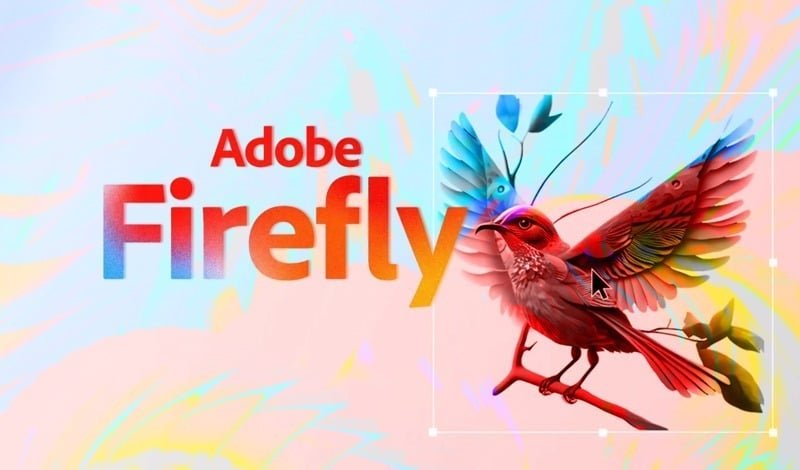



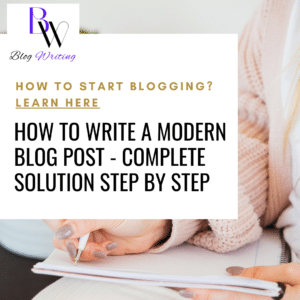






2 comments